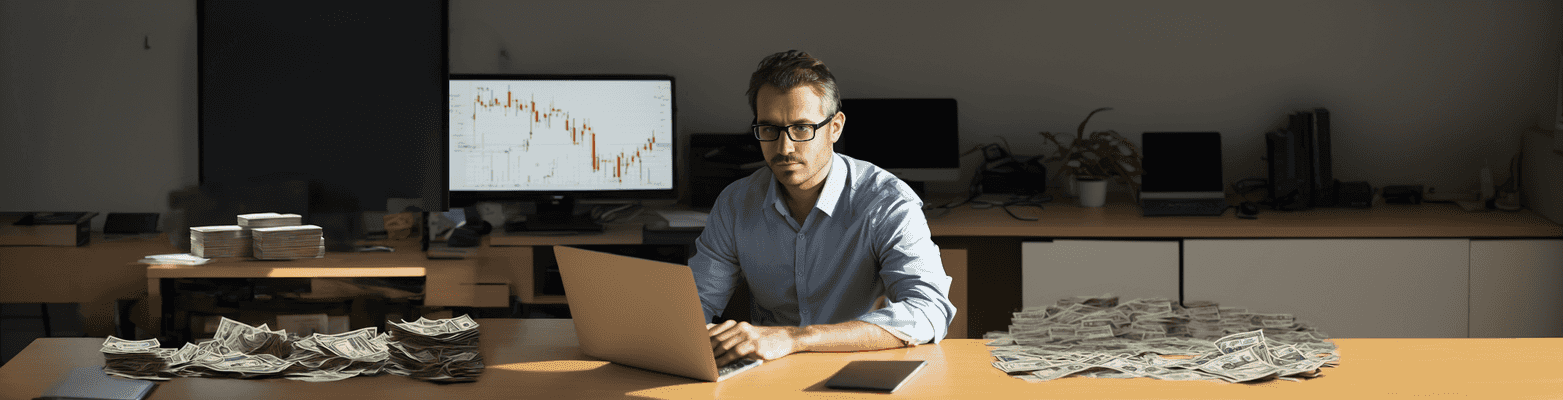Instructions for using PocketOption Bot:
Step 1: Download and install the application
Download and install the PocketOption Bot extension from the chrome store
Step 2: Registration and login
Important: To trade on a real account, your Pocket Option account must be registered via affiliate link. Only in this case will you be able to trade on a real account.
Step 3: Select time frame and trade amount
On the Pocket Option platform, indicate the option time and the transaction amount. When specifying the transaction amount, take into account the possible drawdown. You should not indicate an amount greater than 10% of the deposit.
Step 4: Setting up the operating mode
After installing Pocket Option Bot on the PO Trade platform, you will find the robot icon in the left menu. When you click on the icon, the Pocket Option Robot menu will open. Select one of two operating modes: "Trading by signals" or "Trading by indicators". Both modes offer the following settings:
- Minimum Profit: Set the minimum percentage of profitability for the currency pair that the robot will analyze. The robot will not trade pairs with profitability below this value.
- Delay: Set a minimum time delay between trades for one currency pair. This will help protect your deposit in case of sudden price changes.
- Take profit: Specify the desired percentage of profit from the trade. When this value is reached, the robot will automatically stops trading.
- Deals Limit: Set the maximum number of simultaneously open trades for the robot.
- Use OTC: If you want PocketOption Bot to trade on the OTC market, activate this setting. Please note that trading in the over-the-counter market can be more dynamic, but also carries higher risks.
"Signal trading" mode
In this mode, the user tells the robot which signals to use for trading. The following time intervals are available: 1, 2, 3, 5, 10 and 30 minutes. For each time interval, you must select the signal level: ignore signal, strong signal or weak signal. The robot will enter into a deal only when all signals to buy or sell for a currency pair match the selected settings. It is recommended to select the signal level depending on market activity and the duration of the deal. The more signals are used, the more accurate the forecast, but the number of transactions may be less .
It is important to open the signals window on the Pocket Option platform after launching the robot in Signal trading mode.
"Trading by indicators" mode
In this mode, you must select a trading strategy from the list provided. Additional information about strategies can be found on the "Strategies" page. We are constantly testing and implementing new trading strategies for improving the performance of Pocket Option Robot. For an additional fee, we can implement your unique strategy.
After starting trading in the Trading by indicators mode, you must independently switch all pairs with suitable profitability one by one. Only after this the robot will begin to analyze the selected pairs according to chosen strategy.
Step 5: Start the robot
You can run Pocket Option Bot on a demo account or on a real account. Please note that trading on a real account is only available if your Pocket Option account is registered with affiliate link. When the robot is launched, you will see an icon animation and Pocket Option Bot will start trading.
If you have chosen to trade using signals, do not forget to open the signals window on the platform.
If If you are trading using indicators, you need to open all the currency pairs one by one that you want PocketOption Bot to analyze.
If the robot does not start, clearing the page cache can help. To do this, press F12, then right-click on the refresh icon and select "Clear cache and hard reboot".
You can find answers to frequently asked questions on the FAQ page
You can ask your questions in the comments to any video on our YouTube channel.
Happy trading!